그간 Maven을 사용하지 않아서 운영서버 Tomcat 관리페이지로 가서 .war 파일을 직접 Deploy 해주었었다.
여간 귀찮은게 아님 ㅋㅋㅋ
그래서 Maven을 사용해서 내 로컬PC에서 서버로 배포하기로 함.
먼저 운영서버의 톰캣 유저 권한을 수정좀 해주셔야 합니다.
운영서버 Tomcat 설치에 가셔서 conf\tomcat-user.xml 파일을 건드려줍시다.
<!-- tomcat-user.xml -->
위와 같이 manager-script 라는 권한을 부여해줍시다.
설정적용을 위해 운영톰캣서버를 한번 재가동!
자이제 다시 개발환경으로 넘어옵니다.
개발환경의 pom.xml 파일에 플러그인을 설치해줍니다.
<!-- pom.xml -->
아마 빨간글씨 플러그인 빼고는 자동적으로 설정되어 있으실꺼에요.
저 빨간글씨 부분 추가해줍니다.
플러그인이 tomcat7-maven-plugin 도 있더라구요.
톰캣7 버전에 최적화 되어있고 그에따라 기능도 제가 사용한 플러그인보다 더 많은 것 같습니다.
url 에 배포할 원격지 서버 주소를 적어주시면 되고요. 보안상 블로그에는 localhost라고 명시하겠습니다;;
톰캣7 부터는 .../text 라고 해주어야 한다는 군요... 경로가 바뀐듯...
path는 / 로 해주시던지 자신이 원하는 path 적어주시면되고요
나머지 username과 password 는 원격지 톰캣서버의 계정대로 써주시면 됩니다.
다됐습니다. 이제 maven을 실행시켜서 배포합시다!
프로젝트 - 마우스 우클릭 - Run As - Run Configurations...
( 설정 후에는 Maven build 만 선택하셔도 됩니다. )
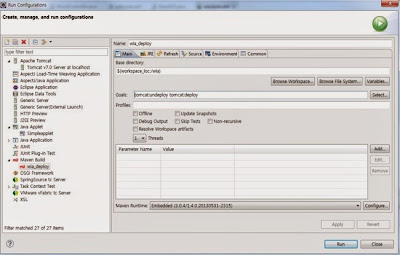
Maven Build 더블클릭하시면 위 그림과 같이 생길꺼구요.
Name은 Build 명이되겠구요.
Base directory 는 자동으로 잡혀 있을텐데 안잡혀 있다면 Browse Workspace 누르셔서 해당 프로젝트 선택해주시면 됩니다.
Goals 에 입력을 해주시면 되는데
처음 하실때는 tomcat:deploy 만 해주시면 되고요.
다시 수정, 재배포 하실때에는 tomcat:undeploy tomcat:deploy 해주시면 이전에 배포된것을 지우고 재배포합니다.
그래서 그 해당 서버에 첨부파일들이 삭제될 수있으니... 알아서 ....
Apply 후 Run 클릭하시면 배포 테스트 후 배포 시킵니다.
[INFO] Scanning for projects...
[INFO]
[INFO] ------------------------------------------------------------------------
[INFO] Building Springsetting 1.1.2-BUILD-SNAPSHOT
[INFO] ------------------------------------------------------------------------
[INFO]
[INFO] --- tomcat-maven-plugin:1.1:undeploy (default-cli) @ wia ---
[INFO] Undeploying application at http://localhost:8000/wia
[INFO] OK - Undeployed application at context path /wia
[INFO]
[INFO] >>> tomcat-maven-plugin:1.1:deploy (default-cli) @ wia >>>
[INFO]
[INFO] --- maven-resources-plugin:2.5:resources (default-resources) @ wia ---
[debug] execute contextualize
[WARNING] Using platform encoding (UTF-8 actually) to copy filtered resources, i.e. build is platform dependent!
[INFO] Copying 3 resources
[INFO]
[INFO] --- maven-compiler-plugin:2.5.1:compile (default-compile) @ wia ---
[INFO] Nothing to compile - all classes are up to date
[INFO]
[INFO] --- maven-resources-plugin:2.5:testResources (default-testResources) @ wia ---
[debug] execute contextualize
[WARNING] Using platform encoding (UTF-8 actually) to copy filtered resources, i.e. build is platform dependent!
[INFO] Copying 1 resource
[INFO]
[INFO] --- maven-compiler-plugin:2.5.1:testCompile (default-testCompile) @ wia ---
[INFO] Nothing to compile - all classes are up to date
[INFO]
[INFO] --- maven-surefire-plugin:2.10:test (default-test) @ wia ---
[INFO] Surefire report directory: C:UsersDELLDocuments백업HDwia argetsurefire-reports
-------------------------------------------------------
T E S T S
-------------------------------------------------------
Results :
Tests run: 0, Failures: 0, Errors: 0, Skipped: 0
[INFO]
[INFO] --- maven-war-plugin:2.4:war (default-war) @ wia ---
[INFO] Packaging webapp
[INFO] Assembling webapp [wia] in [C:UsersDELLDocuments백업HDwia argetwia-1.1.2-BUILD-SNAPSHOT]
[INFO] Processing war project
[INFO] Copying webapp resources [C:UsersDELLDocuments백업HDwiasrcmainwebapp]
[INFO] Webapp assembled in [369 msecs]
[INFO] Building war: C:UsersDELLDocuments백업HDwia argetwia-1.1.2-BUILD-SNAPSHOT.war
[INFO]
[INFO] <<< tomcat-maven-plugin:1.1:deploy (default-cli) @ wia <<<
[INFO]
[INFO] --- tomcat-maven-plugin:1.1:deploy (default-cli) @ wia ---
[INFO] Deploying war to http://localhost:8000/wia
[INFO] OK - Deployed application at context path /wia
[INFO] ------------------------------------------------------------------------
[INFO] BUILD SUCCESS
[INFO] ------------------------------------------------------------------------
[INFO] Total time: 17.172s
[INFO] Finished at: Thu Dec 05 14:28:51 KST 2013
[INFO] Final Memory: 9M/151M
[INFO] ------------------------------------------------------------------------
자그럼 이제 원격서버에서 실행시켜보시면 개발환경과 똑같이 배포된 것을 확인하실 수 있으실 겁니다.
이상입니다.
P.s) 위 글에는 localhost로 로컬에서 작업한거 같이 되어있는데 서버에 배포후 보안상 포스트에만 localhost로 수정해준것입니다.




